ThinkPad t480s keyboard beeps when keys are jammed
Interestingly, this problem can be fixed in the BIOS, see Lenovo support for details.
Run Docker Desktop in WSL
As of Q3 2019, the recommended approach to run Docker inside WSL v1 (Windows Subsystem for Linux) is to run Docker Desktop (née Docker for Windows). This can be done by following this lengthy but rather simple tutorial.
The key points condensed:
-
Navigate to the Docker Desktop configuration window: go to the systray, right-click the Docker icon, click Settings, and tick Expose daemon on tcp://localhost:2375 without TLS.
-
You need to make sure that the
~/.local/binis part of the$PATHvariable. The.profilefile in Ubuntu 18.04 already adds this directory to$PATHif it exists. So make sure the directory exists by running:mkdir ~/.local/bin -
Installing Docker inside WSL can be as simple as issuing:
sudo apt install docker.io sudo usermod -aG docker $USERThen log out and in again.
-
Set the
$DOCKER_HOSTenvironment variable:echo "export DOCKER_HOST=tcp://localhost:2375" >> ~/.bashrc && source ~/.bashrc -
Make sure the mount points align
[automount] enabled = true root = /Reboot or issue the following command in an administrator-level PowerShell:
Restart-Service -Name "LxssManager"
Using multiple keyboard layouts on Windows 8 and 8.1
Windows 8 introduced two ways of changing between multiple keyboard layouts (and regional settings), Ctrl + Space which cycles between all possibilities, and Alt + Shift which cycles between languages.
My desired settings are the following:
- English language, Hungarian keyboard
- English language, English (US) keyboard
To achieve this, do the following:
- Install Windows with the display language set to English, the keyboard layout set to Hungarian.
- Go to the Control Panel, Clock, Language and Region, Language.
- Click Add a language, choose Hungarian (magyar).
- Go to the freshly added language. You are offered to Download and install language pack. We don’t want that.
- Remove the Hungarian layout and add the US layout (not the US-International as it uses flying accents).
The result should look like this:
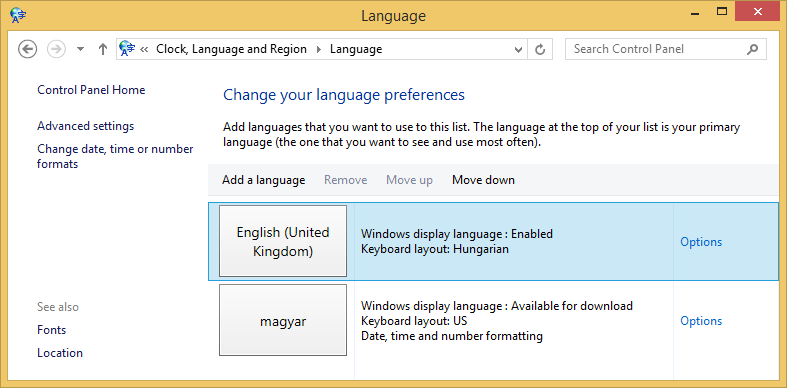
The regional settings can be edited in the same window, in Change date, time or number formats. This is not affected by the language or the keyboard layout.
Screenshot to file (Windows 8 only)
Press Win + Print Screen to save a screenshot to the Pictures\Screenshots folder in your Documents folder.
Too long filenames in git for windows
Both Windows and git can handle longer filenames, but the git default setting is set to max 255 characters (but why?!)
git config --system core.longpaths true
Animated cursors in Office 2016
The animated, smooth movement of cursors in Office 2016 can be annoying. To turn it off, create the following DWORD registry key with a value 1:
HKEY_CURRENT_USER\Software\Microsoft\Office\16.0\Common\Graphics\DisableAnimations
Note that:
- You might have to create
GraphicsunderCommon - It should be
DisableAnimations(plural) unlike for Office 15.0 where it was singular.